Bumble, a popular dating app, connects millions of users around the world. However, like any digital platform, users may encounter occasional Bumble login issues. If you’re facing difficulties logging into Bumble with your phone number, you’re not alone.
In this article, we’ll explore common reasons for this problem and provide step-by-step solutions to help you regain access to your Bumble account.
Incorrect Entry of Phone Number
The most common reason for not being able to log into Bumble with your phone number is a simple one – a typo or incorrect entry. It’s important to double-check that you’ve entered your phone number accurately, including the country code.
Solution: Carefully re-enter your phone number, ensuring that you include the correct country code. Avoid spaces or dashes between digits.
Incomplete Verification Code
After entering your phone number, Bumble sends a verification code to that number. If you don’t receive the code or accidentally close the verification screen, you won’t be able to proceed.
Solution: Click on the option to resend the verification code. Be sure to check your SMS inbox for the code. If you still don’t receive it, contact Bumble customer support.
Network Issues or Poor Signal
Sometimes, network problems can hinder the delivery of SMS messages, including verification codes. If you have a weak signal or are experiencing network congestion, this could be the reason.
Solution: Move to an area with better network coverage or try logging in at a different time when network traffic is lower.
Incorrectly Blocked Bumble Notifications
If you’ve accidentally blocked notifications from Bumble, you may not receive the verification code.
Solution: Check your phone settings to ensure that notifications from Bumble are allowed. You can do this in your phone’s settings under “Notifications” or “Apps.”
Bumble Account Disabled or Blocked
If Bumble detects any suspicious activity or a violation of their terms of service, they may temporarily disable or permanently block your account.
Solution: Contact Bumble support to inquire about the status of your account and request further instructions.
Outdated App Version
Using an outdated version of the Bumble app may lead to login issues. Developers release updates to improve security and fix bugs, so it’s important to have the latest version.
Solution: Visit your device’s app store and update the Bumble app to the latest version available.
Device Compatibility Issues
Some older devices may not be fully compatible with the latest app updates, leading to login problems.
Solution: Check if your device meets the minimum requirements for running the Bumble app. If not, consider upgrading to a newer device.
Caching or Cookie Issues
Temporary files and cookies stored on your device can sometimes cause conflicts with the app’s functionality.
Solution: Clear the cache and cookies on your device, then try logging in again.
Account Compromised or Hacked
In rare cases, if someone gains unauthorized access to your account, they may change the login credentials.
Solution: Contact Bumble support immediately if you suspect your account has been compromised. They will guide you through the steps to regain control.
Technical Glitches or Server Problems
Occasionally, Bumble may experience technical issues or server outages that prevent users from logging in.
Solution: Wait for a short period and try again later. If the issue persists, check Bumble’s official social media channels or website for any reported technical problems.
Conclusion
Experiencing login issues with Bumble can be frustrating, but there are various steps you can take to resolve the problem. By following the solutions outlined in this article, you’ll increase your chances of regaining access to your account. If all else fails, don’t hesitate to contact Bumble’s customer support for personalized assistance. Remember, patience and persistence are key when troubleshooting any technical issue.
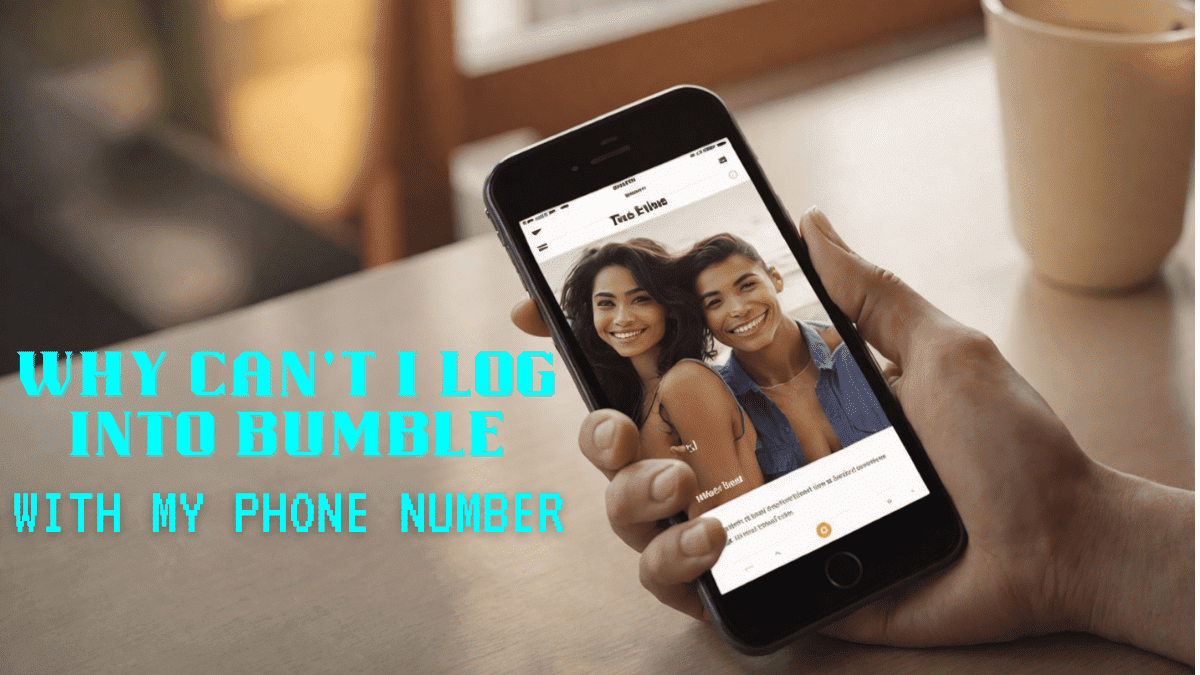
No comments:
Post a Comment